With ChessPad you can create nice-looking annotated games or positions, and they can be printed easily. In this post I will show how to put markings on the board and how to add diagrams in the game notation.
Add board markings
To highlight a square, Alt+click on the square to put in a green highlight, Alt+Ctrl+click for yellow, Alt+Shift+click for red.
To draw an arrow on the board, keep Alt pressed while dragging the mouse from the start square to the end square to put in a green arrow. For a yellow arrow drag with Alt+Ctrl, for a red arrow drag with Alt+Shift.
To remove a square highlight or an arrow, just apply the same color highlight or arrow again. (or just Alt+Click twice to remove the highlight and Alt+drag twice to remove the arrow.)
To remove all board markings, use the menu command Position->Delete Marks.
Add diagrams in the game notation
To add a diagram after the current move in the game notation, insert a diagram symbol. Use the menu command Position->Symbols (or press Ctrl+A) and the Comments window will open on the symbols page. Here are two diagram symbols.
You can choose between adding a diagram with the white pieces at the bottom or a diagram with black pieces on the bottom. Click the diagram you want, click OK and a diagram will appear in the notation. To remove a diagram, open the Comments window again, and click again on the diagram marker to unselect it.
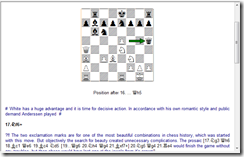






Very nice!!
ReplyDeleteThanks, very helpful software. It is light and fast, prefer it to Fritz for now (am a beginner). I use it to set up & follow moves when reading books.
ReplyDelete